Ever Wished You Could Cast Spells Like Harry Potter?
If you’ve ever whispered Lumos Maxima into the darkness hoping for a little Hogwarts magic, you’re not alone.
But guess what? Your phone or smart speaker can actually make it happen.
Just say, “ok google lumos maxima,” and watch your flashlight turn on like a wizard’s wand.
Let’s break down how it works, why it’s cool, and how you can use other spell commands to feel like a real-life wizard.
How Does ‘ok google lumos maxima’ Work?
Your Google Assistant is smarter than you think.
When you say “ok google lumos maxima,” it recognizes that you want to turn on your flashlight.
This voice command works with Google Assistant on Android phones, Nest devices, and even some third-party smart gadgets.
Here’s what’s happening under the hood:
- Voice Recognition – Google Assistant processes your words and links them to an action.
- Command Execution – The system recognizes Lumos Maxima as a shortcut to the flashlight.
- Action Triggered – The flashlight turns on instantly, just like in the wizarding world.
Want to turn it off? Try “Nox.” (Yes, that works too.)

Why Does ‘ok google lumos maxima’ Feel So Satisfying?
There’s something about using voice commands that makes us feel futuristic.
But when those commands are inspired by Harry Potter, it takes things to a whole new level.
It’s not just a shortcut—it’s a nostalgic throwback mixed with modern tech.
It feels powerful.
It feels magical.
And let’s be honest—saying Lumos Maxima is way more fun than just tapping your flashlight button.
How to Set Up ‘ok google lumos maxima’ on Your Device
Step 1: Check If Google Assistant Is Enabled
- Hold the power button or say “Hey Google.”
- If it responds, you’re good to go.
- If not, open your Google app, go to settings, and enable Voice Match.
Step 2: Test the Command
- Say “ok google lumos maxima.”
- Your flashlight should turn on immediately.
- If it doesn’t, check if your Google Assistant settings allow flashlight control.
Step 3: Use Other Harry Potter Commands
Your magic isn’t limited to just Lumos Maxima.
Try these:
- “Nox” – Turns off the flashlight.
- “Silencio” – Puts your phone on silent mode.
- “Accio [App Name]” – Opens a specific app (like Accio YouTube).
Can You Use ‘ok google lumos maxima’ on an iPhone?
If you’re an Apple user, Google Assistant works on iPhone too.
But Siri also has its own magic.
Try saying “Hey Siri, Lumos Maxima” and see if your flashlight obeys.
It usually works, but if not, you can create a shortcut in the Shortcuts app to make it happen.
Other Fun Google Assistant Commands to Try
If you love ok google lumos maxima, you’ll love these too:
- “Tell me a Harry Potter joke” – Google Assistant’s got jokes.
- “Play Harry Potter music” – Relive the magic with the soundtrack.
- “What’s my Patronus?” – Just for fun.
- “Are you a wizard?” – Try it and see how Google replies!
FAQs
Does ‘ok google lumos maxima’ work on all devices?
It works on most Android phones with Google Assistant and some smart speakers.
If it’s not working, check your Assistant settings.
What if my flashlight doesn’t turn on?
Try saying “Turn on my flashlight” to see if Assistant has the right permissions.
If that works, but Lumos Maxima doesn’t, your Google version may not support it yet.
Can I make custom voice commands for my flashlight?
Yes! Use Google Assistant’s Routines feature to set up your own magic words.
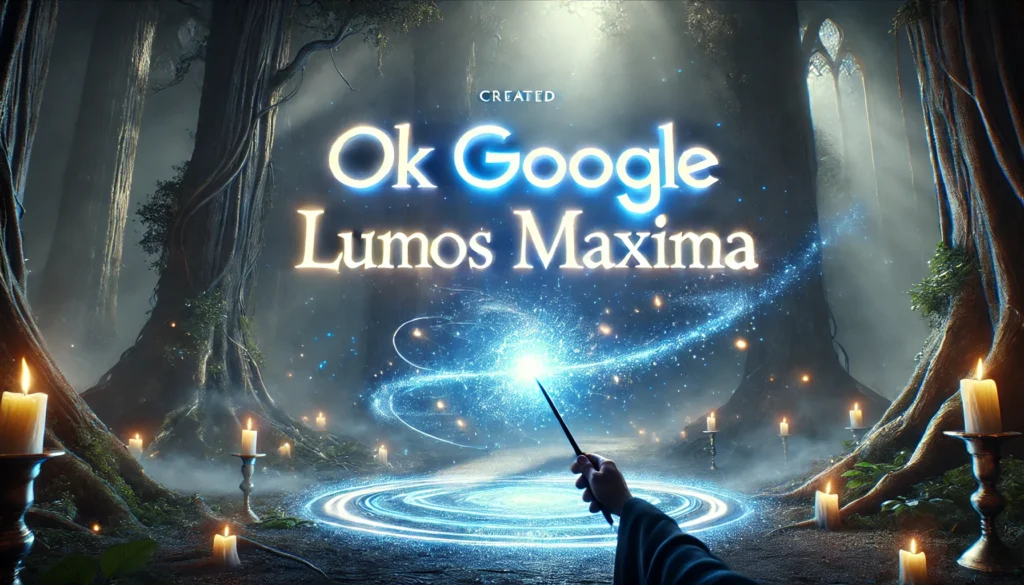
Can I use ‘ok google lumos maxima’ in different languages?
It depends on your language settings.
If Google doesn’t understand, try switching to English (US) in your Assistant settings.
Will Google add more Harry Potter spells?
It’s possible!
Google often updates Assistant features, so keep an eye out for new magical commands.
Final Thoughts on ‘ok google lumos maxima’
Saying “ok google lumos maxima“ makes everyday tech feel a little more magical.
It’s a fun, nostalgic way to turn on your flashlight, and it makes you feel like you’re casting real spells.
If you haven’t tried it yet, give it a shot.
Who knows? Maybe one day, Google will let us summon a real Patronus.
Until then—Lumos Maxima!



